Objects View
Overview
-
This page describes what you can do the Objects view in eizen agentic platform.
-
To access this view, click Objects in the navigation pane at the environment level.
Purpose
- The objects view displays all design objects present in your eizen agentic platform environment.
- This view is helpful in finding a particular object quickly, so you can view, edit or add an object to your application.
Elements
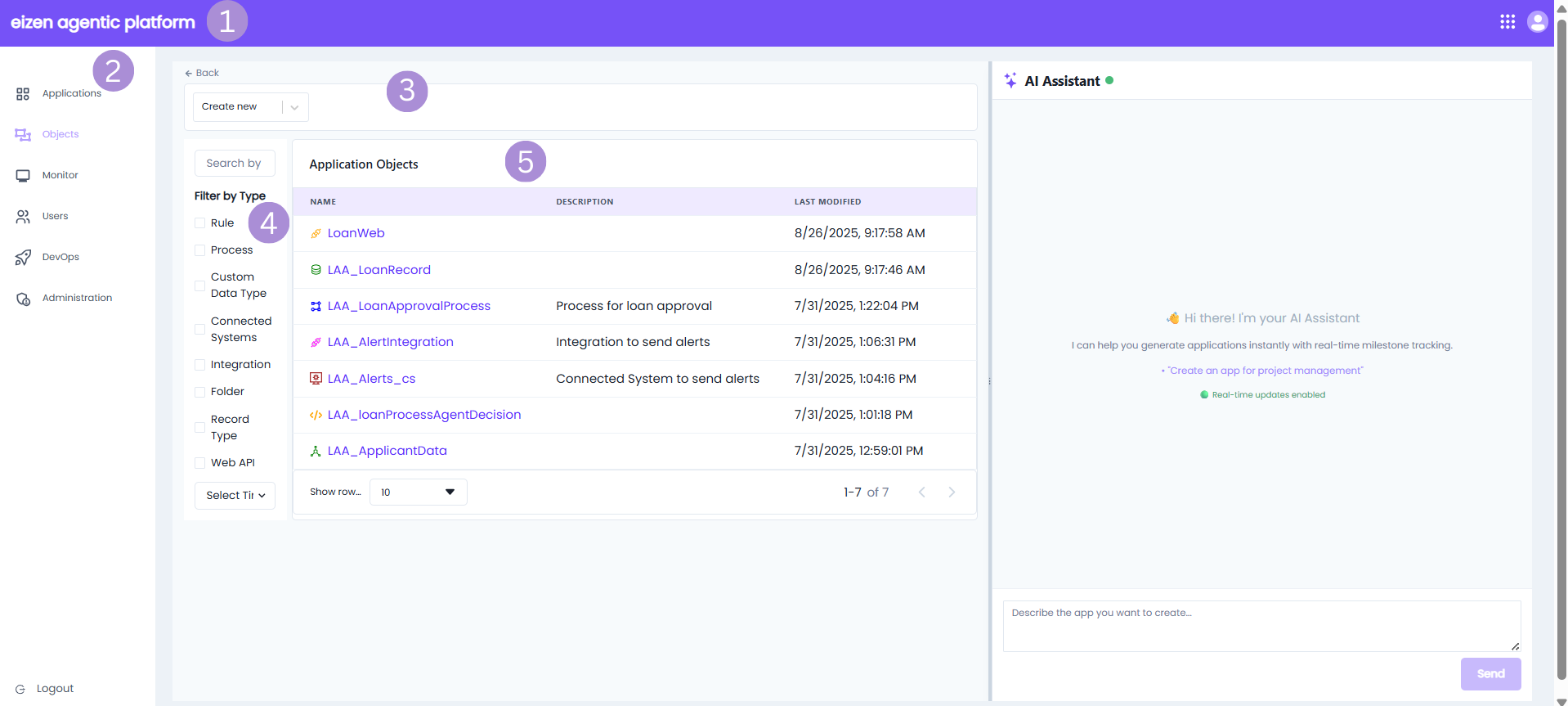
| Sno | Element | Available Actions |
|---|---|---|
| 1 | Header bar | Learn more about the header bar. |
| 2 | Navigation Pane | Learn more about the navigation pane. |
| 3 | Create new object | Add new objects to an application. |
| 4 | Filter Pane | Search and filter objects in the grid. |
| 5 | Grid | - View the objects grid. - Open an object. |
View the objects grid
To view the objects grid, click Objects in the navigation pane. The filter pane tab is open by default. The first column of the grid contains an icon indicating the object type and the second column enables you to select an object. The other columns in the grid include the following:
| Column | Description |
|---|---|
| Name | The name of the object is a hyperlink to open the object. |
| Description | The description of the object. |
| Last Modified | The grid is sorted by default based on the field that displays at what time the developer last updated the object. |
You can change the grid list as follows:
- Search: Search by name
- Filter: In the filter pane, select how you want to filter the list: by object type.
- Select time range: Select the time range of when an object has been created: All time, Last 24 hours or Last 7 days.
- Show row: Choose how many rows to be displayed on the grid: 5, 10 or 15.
Manage Objects
- In the Application Objects tab, you can perform the actions described below.
Open an Object
- To open an object, click the object name in the grid.
Add objects to an application
- In the Objects view, you can add objects to any application for which you have at least Editor permissions.
To add objects to an application:
- In the top pane, click on the drop down button “Create new”.
- Select the type of object you want to create.
- Enter a name for the object.
- Click create.